Check out the Y App!
You can use the Y app to check-in at the Y, reserve group exercise classes, and stay in the know about happenings at your Y.
Follow the steps below to access the new app!
STEP ONE – Update or Download the App
If you already have the previous Y app and have automatic app updates on your phone turned on, your app SHOULD update itself. You can check to see if it has updated by looking to see if the app icon is now BLUE with a white Y logo.
If your app is updated, you can skip ahead to STEP TWO.
If your app has not updated on its own, follow the instructions below to manually update the app.
If you already have the previous Y app and need to update it, follow these steps:
On iPhone:
- Open the App Store
- Tap your profile picture or the “My Account” button at the top of the screen
- Scroll down to see available updates
- Tap update next to the Y app
- Or, try clicking on the Y app icon itself to start the update
On Android:
- Open the Google Play Store app
- Tap your profile icon in the top right corner
- Tap “Manage apps and device”
- Tap “Manage”
- Find the Y app and tap it
- Tap update
If you are having trouble updating the app on your phone, you may need to update your operating system.
If you do not yet have the Y app...
Download the App today by visiting the app store on your mobile device.
Apple App Store Google Play Store
STEP TWO - Log in to the new Y app
- Log in using the email associated with your YMCA member account.
- Check your email for your unique PIN number.
- Return to the app and use your PIN to set your new password.
- If you do not receive an email with your pin, select "Forgot Password" and follow the instructions from there.
You’re in!
Watch a quick video tutorial if you are having trouble with logging in!
PLEASE NOTE – If your email isn’t working when you attempt to login, or if your email is pulling up an incorrect or non-YMCA facility, please contact our Member Support Center using the chat feature on our webpage or by calling 404-267-5353 and we can help determine the issue.
Take a video tour of the app. Find out how to reserve a class!